HOW TO USE Virtual Intelligence Permit System
Virtual Intelligence Permit System Internet Browser Recommendations.
i) Browsers: PPO is best viewed by Internet Explorer 7.x or higher
, Mozilla Firefox 3.x or higher and Google Chrome. If your browser is older, it
may not present Javascript, Cascading Style Sheet, colors, text formatting and other
features properly. You can determine the version of your browser by choosing "Help"
at the top of your browser and "About" (your browser).
You may download the latest version of a browser for free by clicking on an icon
below:
ii) Javascript (Enabled): In order to use all the features offered
by PPO, javascript must be enabled.
1. Internet Explorer :
- Go the the Tools menu and select Internet Options
- Click on the Security Tab and then click on the Internet
Icon(the globe)
- Below it you’ll find the Custom Level Button. Click on it
- In the Security Settings Menu that opens, scroll down to Scripting heading
- Tools menu and select Options
- Select Enable or Disable in Active Scripting to turn JavaScripts
on or off. If you select prompt, the browser will ask you everytime a website tries
to run a JavaScript
- You also get a lot of options under the Scripting heading
- Click OK and then OK again to finish the setting
2. Mozilla Firefox :
- Go to the Tools menu and select Options
- In the Options menu, click on the Content Tab
- You’ll see the checkbox to Enable JavaScript. Click and select
OK to apply settings.
- You can also click on the Advanced button for Advanced JavaScript Settings
iii) Popup Blocker: If any popup blocker is installed, please make
sure to allow PPO.
iv) Change Your Screen Resolution: Computer monitors are able to display
variable sizes of screen resolutions. The higher the resolution, the more workspace
your computer can display. All the parts of your screen are scaled back, so that
the words and images are smaller, but you can see more at the same time. Computers
are generally set at an 800x600 standard resolution. The best resolution to use
PPO is 1024x768.
To change resolution from 800x600 to 1024x768:
- Click on Start
- Find the Control Panel. If you are running Windows 98 or 2000,
it is in Settings.
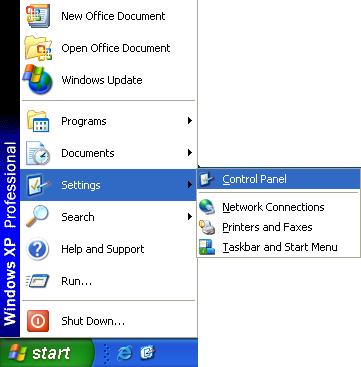
- In the Control Panel, click Display. This will
bring up the Display Properties window.
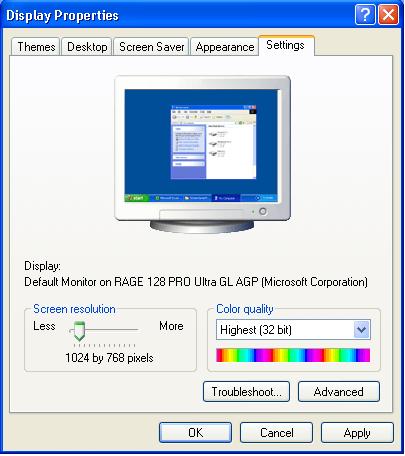
- Click on the Settings
tab.
- In the Screen Area
box, click and drag the slider to the right, until it says '1024 by 768 pixels'
- Click Apply, then when a dialog box comes up, click OK.
- Close the Display Properties Window.

|
|